Monitoring
The monitoring and management of submitted tasks is available from the main window of the program. There are two possible views to use that may be used interchangeably: the tabular one and tasks’ details one.
The tabular view allows to get instant information about basic parameters of execution of many tasks, while the task’s details view provides a possibility to get extended information about a selected task.
The views may be switched with double-click on a table / list row.
Tabular view
In the tabular view the basic information about tasks are presented in a form of a matrix where rows correspond to tasks and columns correspond to task’s properties.
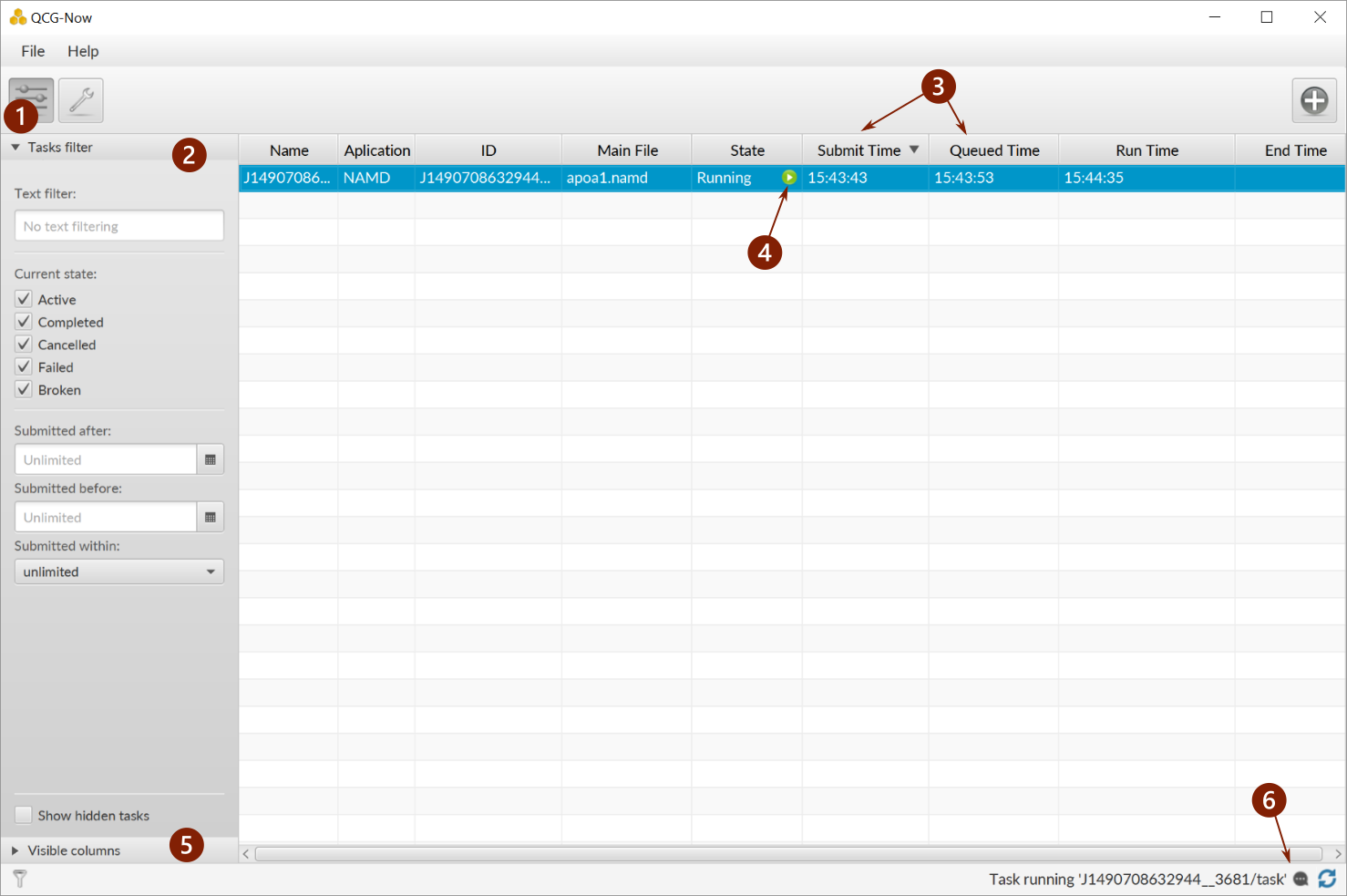
- Button to switch on / off the option panel of the tabular view.
- Tasks filter - allows to filter through phrase, task’s status or submission time.
- Columns that show basic parameters of tasks - they can be moved, by clicking on a header it is possible to change sorting:
- Name
- Application,
- ID,
- Main File,
- State,
- Submit Time ,
- Queued Time,
- Run Time,
- End Time.
- Icon that depicts a current state of a task.
- Panel that allows to define which columns should be visible in the tabular view.
- Notifications.
Task’s details view
The task’s details view focuses on displaying extended information about single task. In a form of several tabs it presents thematically separated information about submitted tasks.
Properties
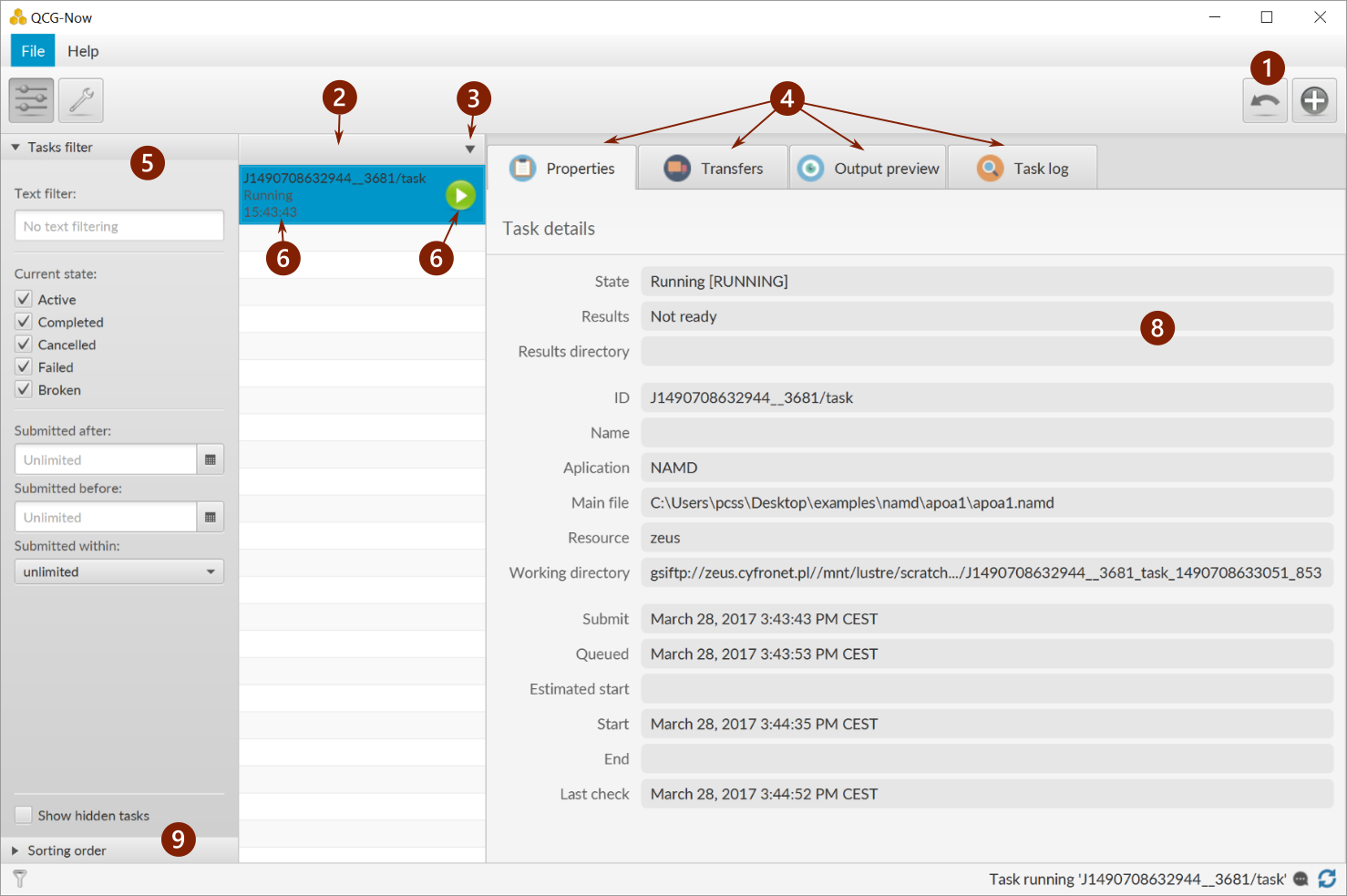
- Button that allows to switch to the tabular view (it is also possible to switch to the different view with a doble click on a selected task).
- Tasks list.
- Switcher to change the display order of tasks.
- Tabs that present particular information about a task.
- Tasks’ filter.
- Item on a tasks list - the presented information are as follows: name of a task, task’s state, submission time.
- Icon that depicts a current state of a task.
- List of main properties of a selected task.
- Panel that allows to select different sort keys for a tasks list.
Transfers
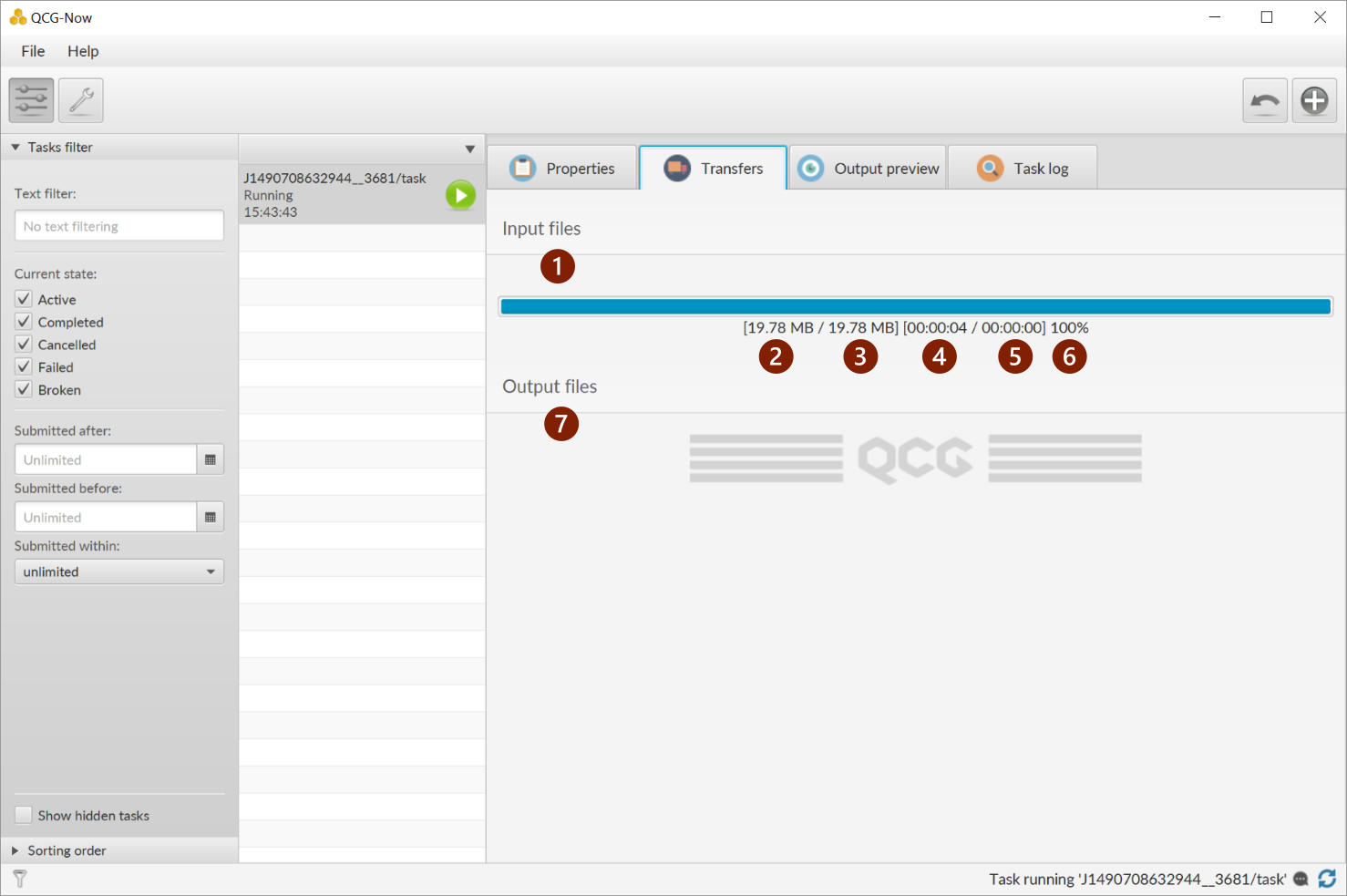
- Information about an input data transfer.
- Amount of already transferred data.
- Summary amount of data to transfer.
- Time from the beggining of a transfer.
- Estimated time that is required to finish a transfer.
- Percent of transferred data.
- Information about an output data transfer.
Output preview
The output preview tab allows to get instant information about the progress of calculations. With the pattern expression and context it is possible to limit amount of presented information.
For tasks beeing executed, the preview is possible when the working directory (output files) exists on a remote resource; for already finished tasks - when results exists on a local disk.
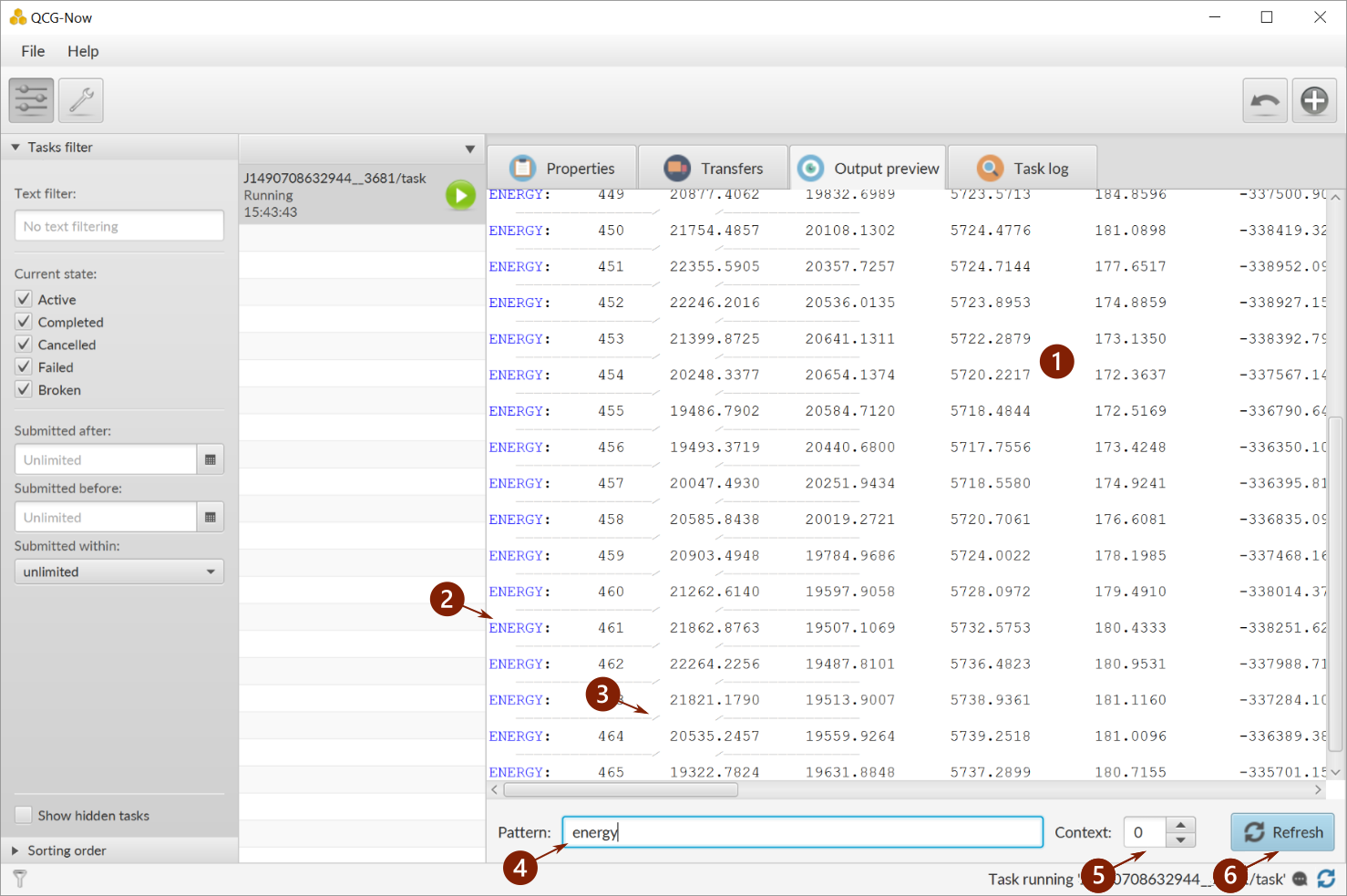
- Field that displays output messages (stdout/stderr) from the application. In case of large output only the most recent part of messages is presented.
- String that matches with the search pattern. There is presented a line that includes the pattern and requested number of context lines.
- Marker line that informs about hidden lines due to search pattern.
- Field that allows to specify a search pattern.
- Number of context lines.
- Button that allows to refresh data.
Task’s log
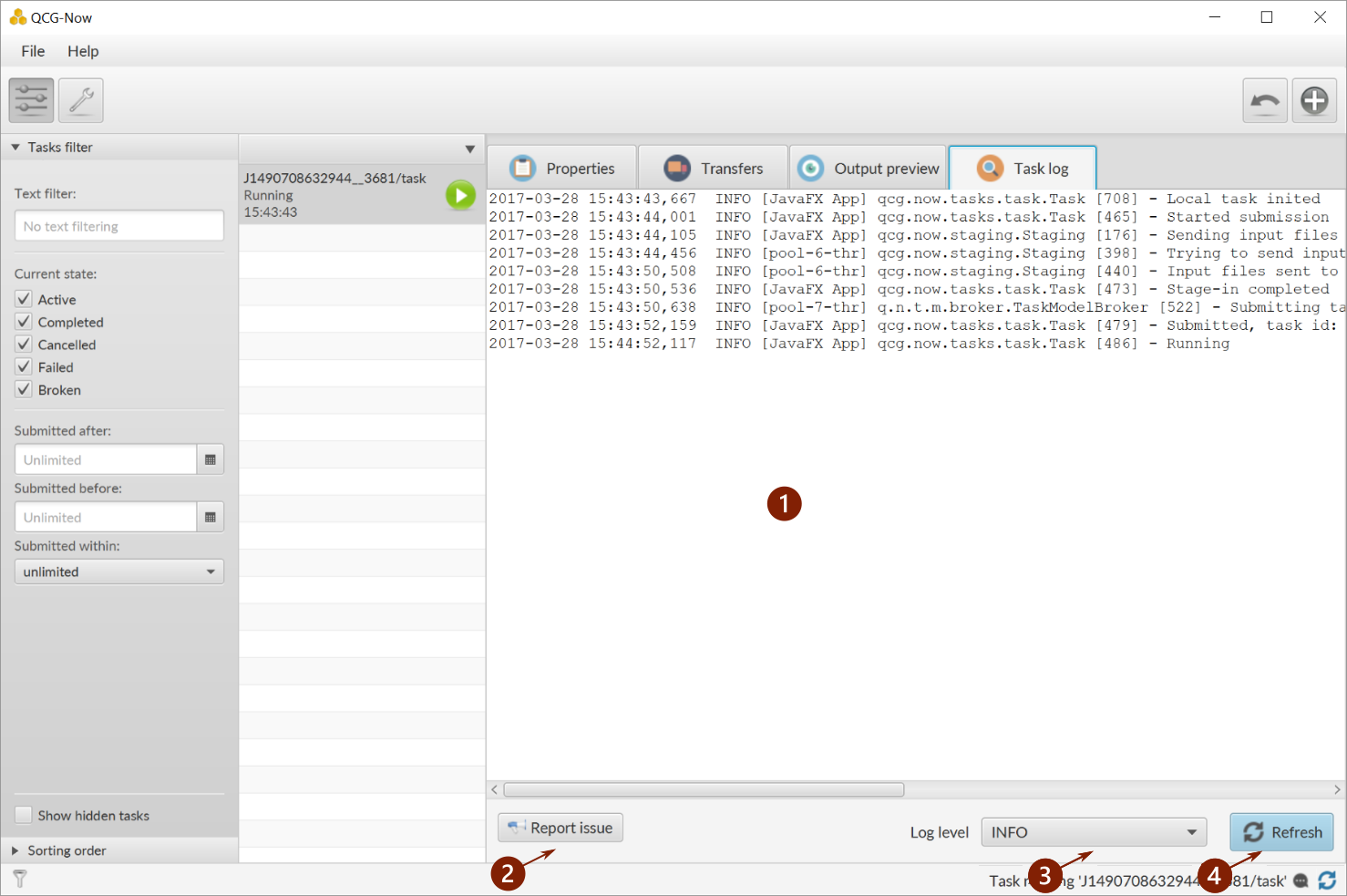
- Field that presents fragments of the program’s log file. The fragments are related only to selected task.
- Button that allows to report a problem related to the execution of a task.
- Choice box to select a level of displayed log messages.
- Button to refresh presented infromation.
Additional information
QCG-Now updates information about tasks periodically. In order to init an earlier refresh the dedicated button may be used:

For the both views, there is an option panel available. It allows to easily adjust a way how the information about tasks is displayed. From the panel it is possible to define a filter that limits a number of displayed tasks, hide some columns (for the tabular view) or define sorting (for the task’s details view).
It is also possible to hide the task’s list for the task’s details view. It can be made from the QCG-Now’s configuration window.