Task submission
This section describes the general procedure of tasks submission with QCG-Now. A detailed description of the parameters of the submission is described in the separate section.
New Task window
To specify submission requirements and parameters, and then to submit a task, there is a dedicated new task window provided.
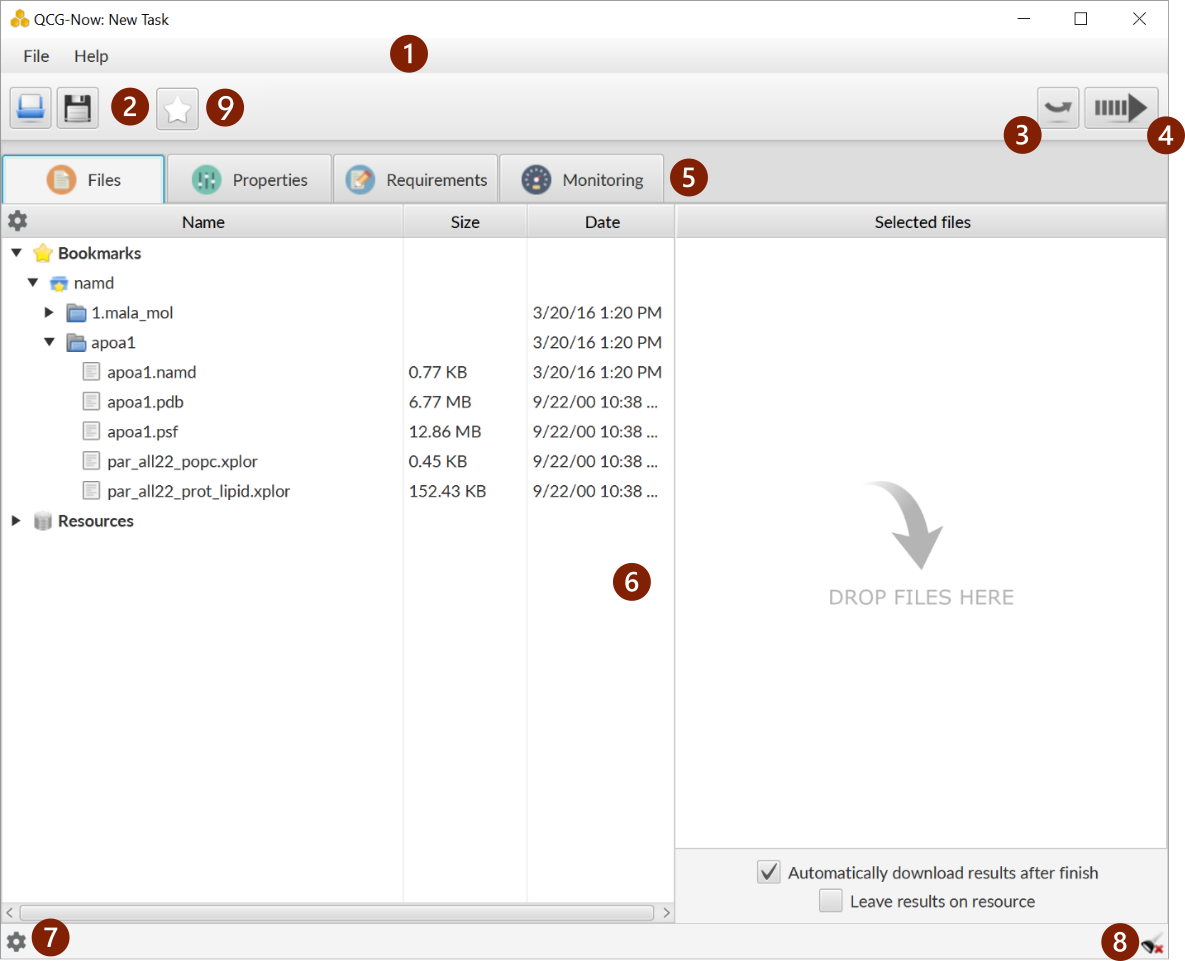
- Menu.
- Buttons to load and save a task’s template.
- Button that allows to switch to the main window.
- Button to submit a task.
- Panel with tabs that allows to specify submission parameters of a task.
- Panel of submission parameters corresponding to the selected tab.
- Button that allows to set options for a submission window behaviour.
- Icon/button that alerts about an invalid state (e.g. outdated) of a proxy certificate.
- Button activating the quick templates control panel (New - available from v. 1.4).
With the button #7 it is possible to define options for the window:
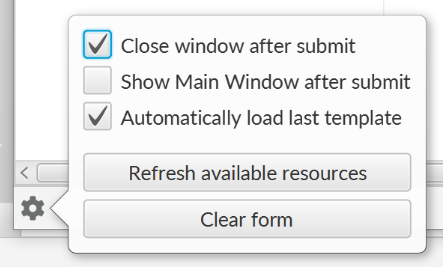
The description of specific submission parameters is available in a separate section.
How to initiate a task submission?
Depending on requirements and preferences of users, there are several ways that allow to display a new task window.
Displaying a new task window - basic methods
Each of the methods below allows to display a new task window in a basic configuration, i.e. empty or filled by the previously used tamplate.
- Shortcut CTRL + n
- From the main window:
- by clicking the + button.
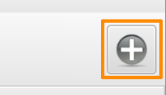
- by selecting from the menu: File -> New task
- From the new task window (displaying a new window)
- by selecting from the menu File -> New
Displaying a new task window with initially filled parameters based on previously submitted task
If some task was already submitted and it is presented on a tasks list in the main window, it can be easily used as a template to new taks. By right-clicking on a task and selecting Submit again, a new task window with submission parameters of the origin task will be displayed.
Displaying a new task window from the OS
Windows users may submit tasks very easily using the integration of QCG-Now with Windows Explorer. For recognized types of files the context menu of explorer will include one of the following two items:
- Submit file with QCG-Now - for input files of domain applications,
- Submit template with QCG-Now - for template files of QCG-Now (*.qcgt).
From the commandline
Additionally, QCG-Now allows to initiate a task submission from the commandline. The window may be filled-out with predefined values from template file or/and commandline arguments. This may useful when there is a need to integrate QCG-Now’s submission capabilities with external tools or applications (e.g. as an executor) or use it in scripts. Here we present a raw usage of QCG-Now from the commandline.
Usage:
QCG-Now [-n [--template=template_file][--file=main_file][-s]][--clean=[prefs|log|all][-h]
-n
open submission window
--template=template_file
if used with -n parameter, opens submission window with selected template file (*.qcgt)
--file=main_file
if used with -n and parameter, overwrites the main file parameter in submission window with main_file
-s
if used with -n and parameter, tries to automatically submit a task
--clean=[prefs|log|db|all]
cleans java preferences, application log, tasks database or all of them on the program start
--lang=locale
starts QCG-Now with selected locale (available locales are pl_PL and en_EN)
-h
displays this help end exits
Templates
QCG-Now allows to store initially filled parameters from a new task window to a template file (*.qcgt extension). The template can be then loaded to the other new task windows in order to automatically fill some or all the parameters for similar tasks. Since the templates are based on JSON, they can be easily edited or prepared in scripts. In order to get familiar with the templates’ format, the easiest option is to open a stored template file in a text editor.
By default, when a new task window is opened, the template that was recently used is automatically loaded.