Configuration
QCG-Now is configured in the three ways:
- During the initial configuration of the program, during the first run.
- Automatically, using information gathered from remote servers.
- In a dedicated configuration window.
Once the initial configuration is completed, QCG-Now should be ready to use.
The configuration window may be used to change the basic parameters established during the initial configuration as well as the parameters received automatically from the network.
It is worth noting that changes of default values of parameters may influence on the program stability and they should be made carefully.
In the current version of the program the changes made in configuration window won’t be taken into account in the already opened new task windows.
Displaying the configuraiton window
The configuration window may be displayed from the main window of the program. There are two options: using the menu: File -> Configuration or with a dedicated button:
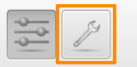
Configuration sections
The options in the configuration window were organised in thematically related sections. Descriptions of particular sections are presented below.
Section: Main
Allows to set basic information about a user and selection of a domain. The domain should be perceived as a basic configuration of the program, adjusted to concrete e-infrastructure or project.
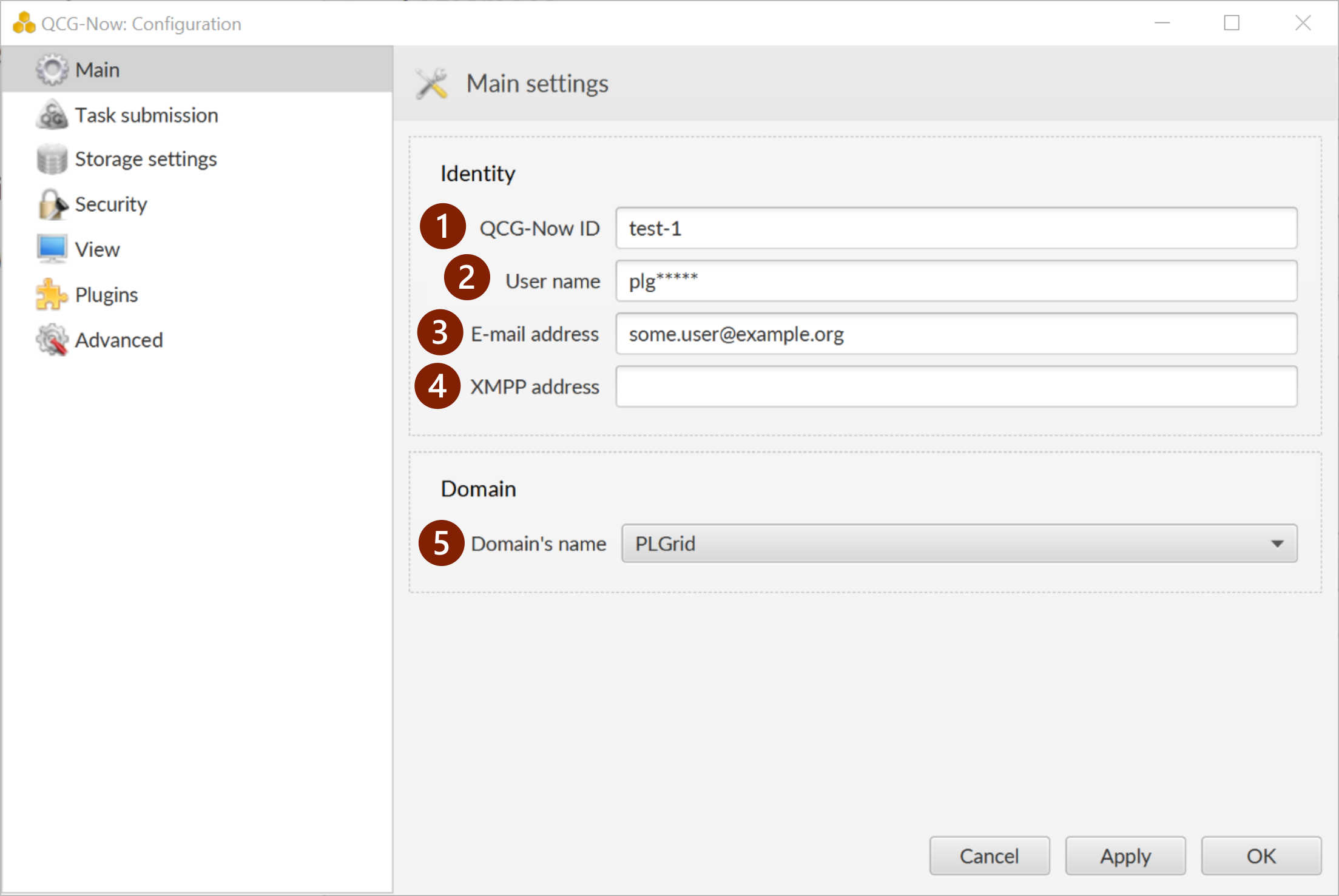
- QCG-Now program identifier. A string that uniqualy identifies installation of QCG-Now. This identifier is used to associate submitted tasks with a concrete computer and its user. It allows to recover information about submitted tasks in case of damage or removement of a local database.
- Name of user in the e-infrastructure.
- E-mail address. It will be used to send notifiactions and while submitting bugs.
- XMPP address. Used to send notifications (qcg-notification@plgrid.pl should be added to contacts).
- Configuration domain of the program. The domain adjust the program to the concrete infrastructure.
Section: Task submission
Settings related to the submission and synchronization of tasks.
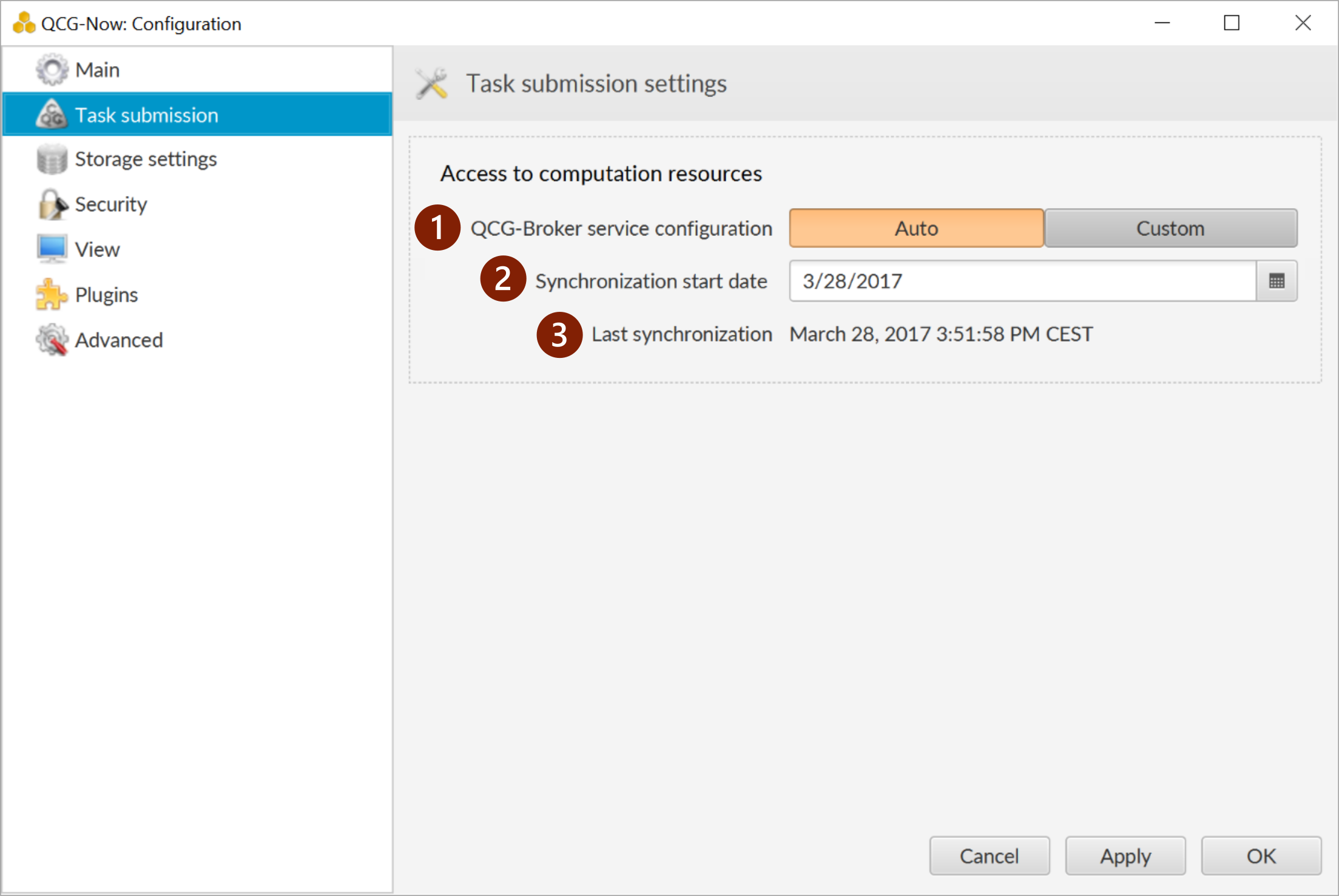
- Integration with the QCG-Broker service. It allows to set localization of the QCG-Broker middleware service. It is advised to keep the Auto value.
- Tasks synchronization start date. It defines a day starting from which tasks should be synchronized with QCG-Broker. For example, the date set to 11.01.2017, will result in quering about the state and possible update of all tasks submitted after the 11th of January 2017.
- Information about the time of last sychronization.
Section: Data management
Allows to set a location where the result will be downloaded and select a data transfer protocol.
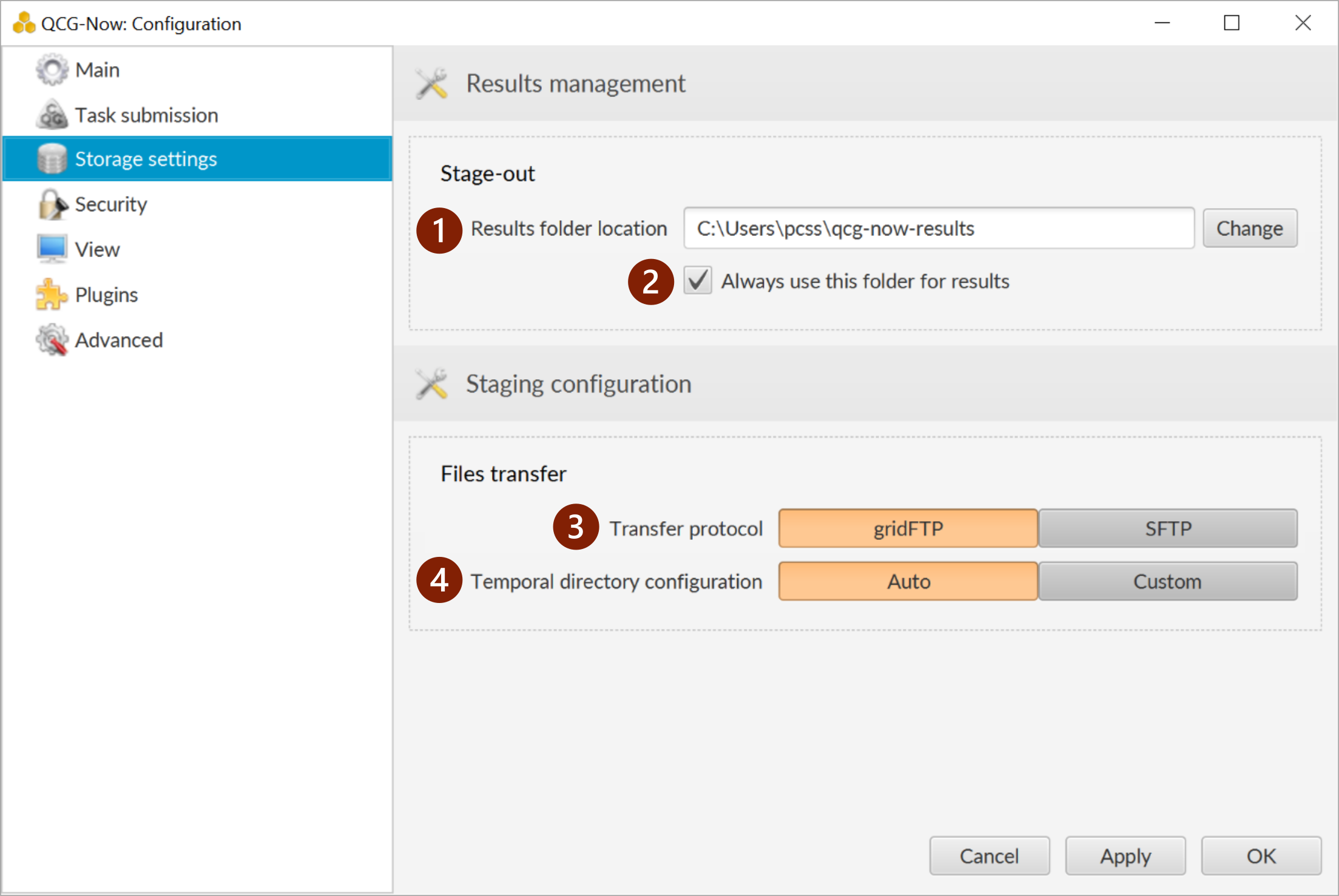
- Default folder for results. Defines a location on a local computer where results will be downloaded.
- If the option “Always use this folder for results” is selected, results of all tasks will be downloaded to subfolders of the selected location. If this option will be unchecked, results will be downloaded to a folder from which the main file was selected. If the main file was not used, results will be downloaded to the specified location.
- Data transfer protocol. It is possible to use one of two protocols to transfer data files. In principle GridFTP protocol is more naturally integrated with the QCG environment, it provides more advanced mechanisms, but it may conflict with the network settings and firewall restrictions. SFTP allows to overcome most of such problems and it is sufficient for majority of use cases. Therefore we suggest to start with GridFTP, but if there are any problems, switch to SFTP.
- Temporal directory configuration. It allows to set an address of an intermediary server that is used to temporarily store input data for tasks as well as temporar directory on this machine. The data from this server is automatically transfered to the machine where a task will be executed. The auto value is sufficient for majority of use cases, however sometimes it could be justified to select custom values, e.g. when we know where tasks will be started explicite, it may be beneficial to select temporal location on the same machine - it allows to minimise time needed to transfer data.
Section: Security
Security settings. Allows to set parameters related to management of proxy certificates.
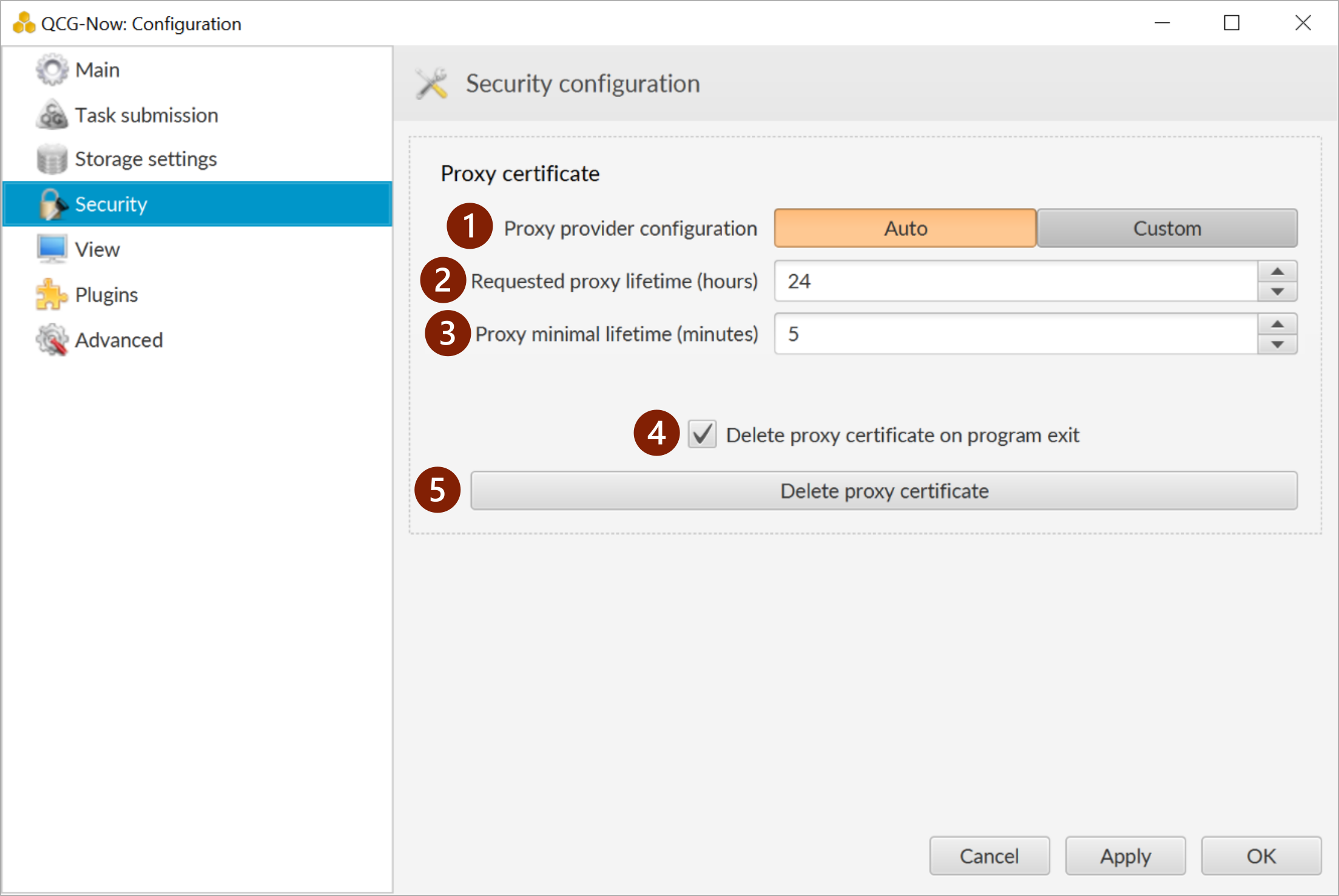
-
Proxy provider configuration. QCG-Now generates certificate on a remote resources using the grid-proxy-init command, There are no restrictions regarding the place where proxy is generated, so the user may use any location where grid-proxy-init is installed and his certificate and key are available in the location recognizable by this tool. In case of using PLGrid it is advised to use the auto settings.
-
Requested proxy lifetime. The time in hours defining for how long a proxy certificate should be generated. If the proxy became outdated, the program will ask about generation of a new one automatically.
-
Minimal proxy lifetime. The minimal lifetime of a proxy below whic QCG-Now asks about the generation of a new proxy. Due to character of the e-infrastructure it is not advised to set a lower value that the default one.
-
Remove certificate when program closes. In order to provide high security level, proxy certificates are automatically removed during the program exit. This behaviour can be easily changed and then a certificate will be kept in the system. In case of such configuration, there will be no need to regenerate certificate whenever program starts. Be sure that the proxy certificate left in the system won’t be used by wrong hands!
-
Remove proxy certificate. It allows to immediate removal of the proxy certificate from the system. QCG-Now will ask about its regeneration as soon as it will be trying to contact with the e-Infrastructure services.
Section: View
UI settings.
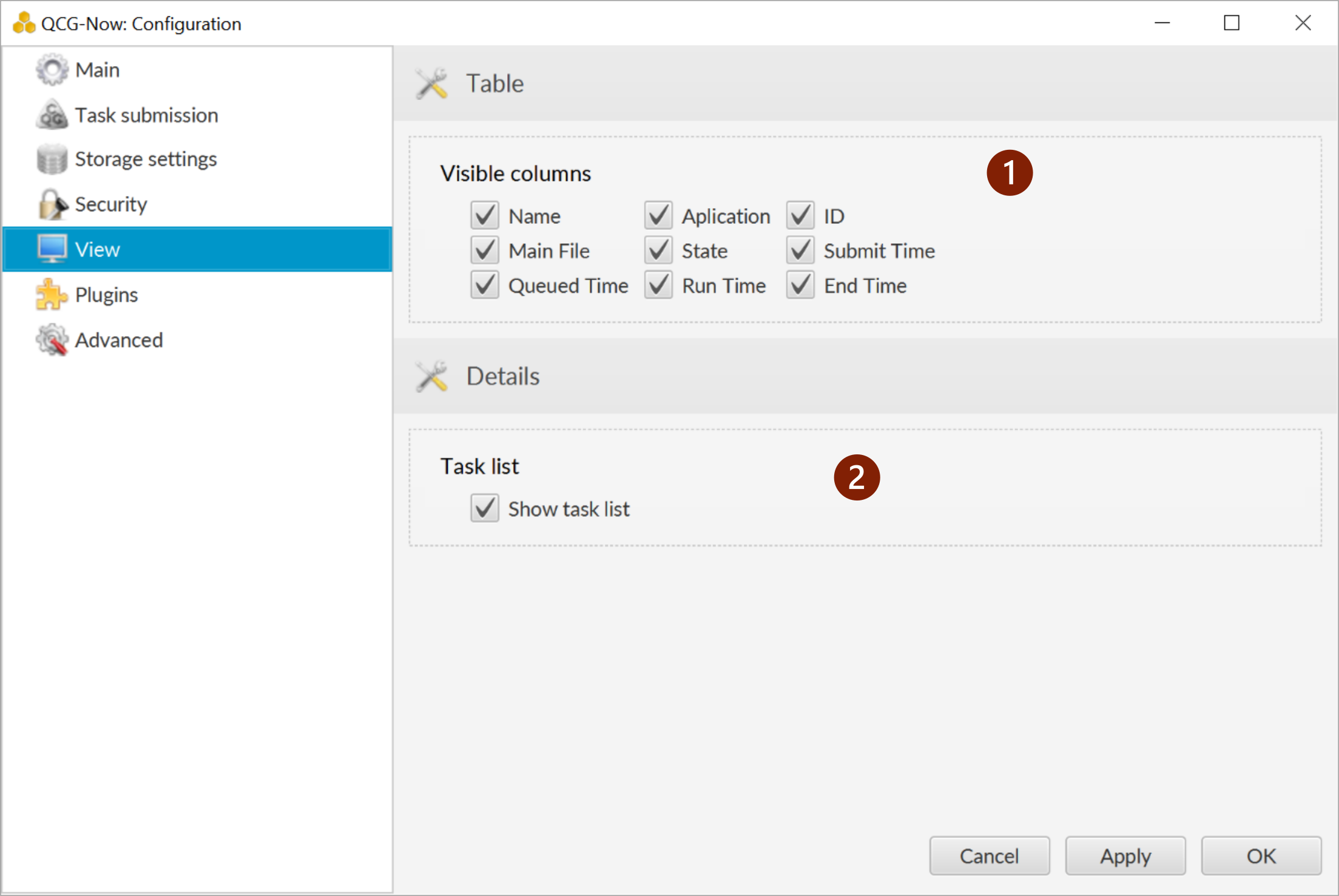
-
Visible columns. Allows to specify which columns should be visible in a tabular view. This configuration is also possible from the option panel of the tabular view.
-
Show task list. If enabled, the context list of tasks is not presented in the task’s details view. Otherwise, the list is not displayed.
Section: Plugins
Configuration of the program’s extensions (plugins).
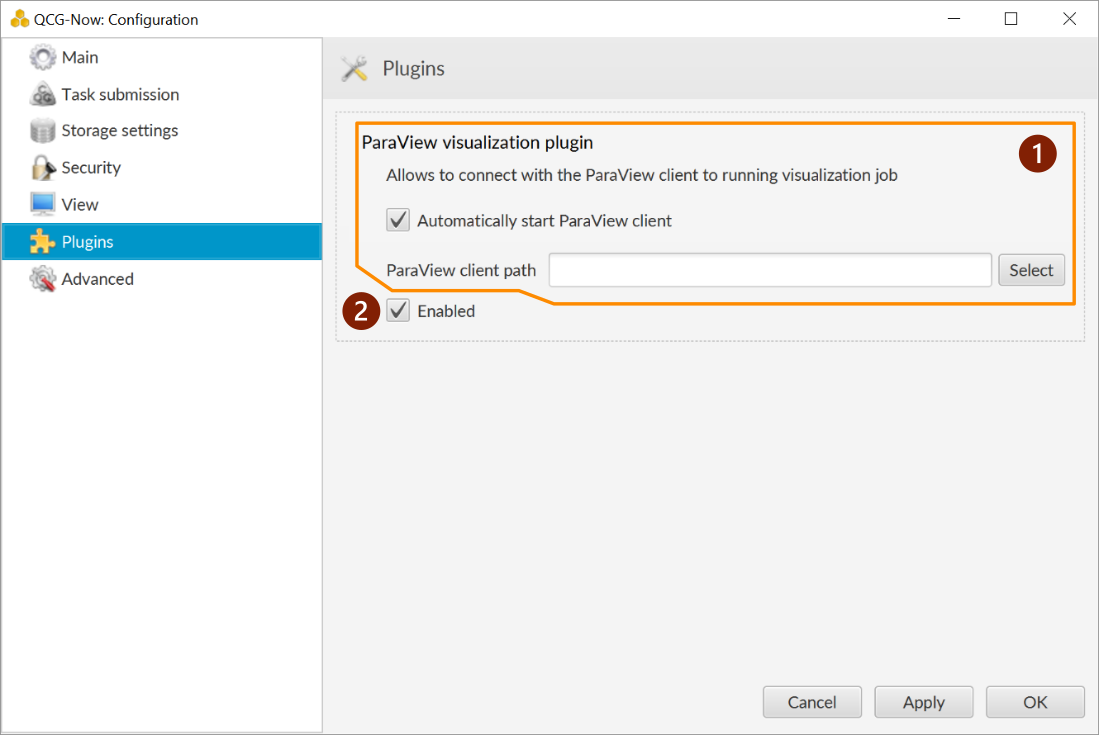
- Settings specific for a given plugin.
- Checkbox that allows to enable / disable a plugin.
Section: Advanced
Additional configuration options.
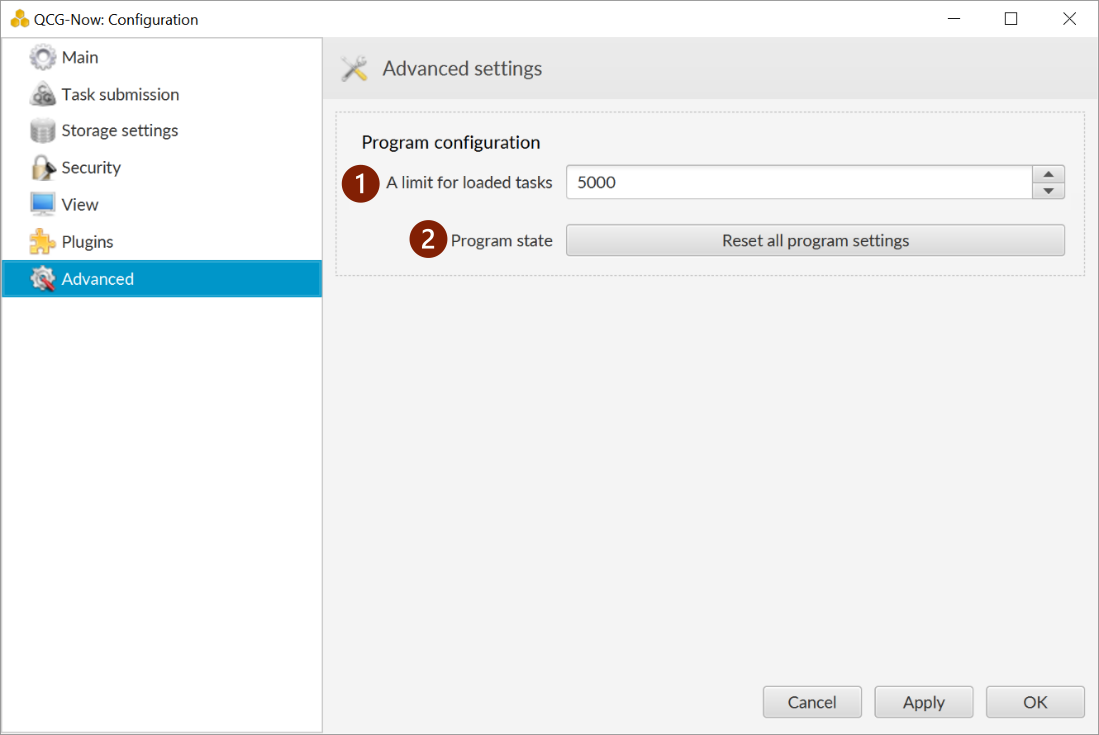
-
A limit for a number of loaded tasks. This is the limit for a number of tasks loaded from a local database when the program is started. In the first order there are loaded tasks recently updated. Too many loaded tasks may slow down the program or even make it unusable.
-
Resets program to defaults. The option allows to clear the program: remove locally stored information about tasks and bring the original settings.